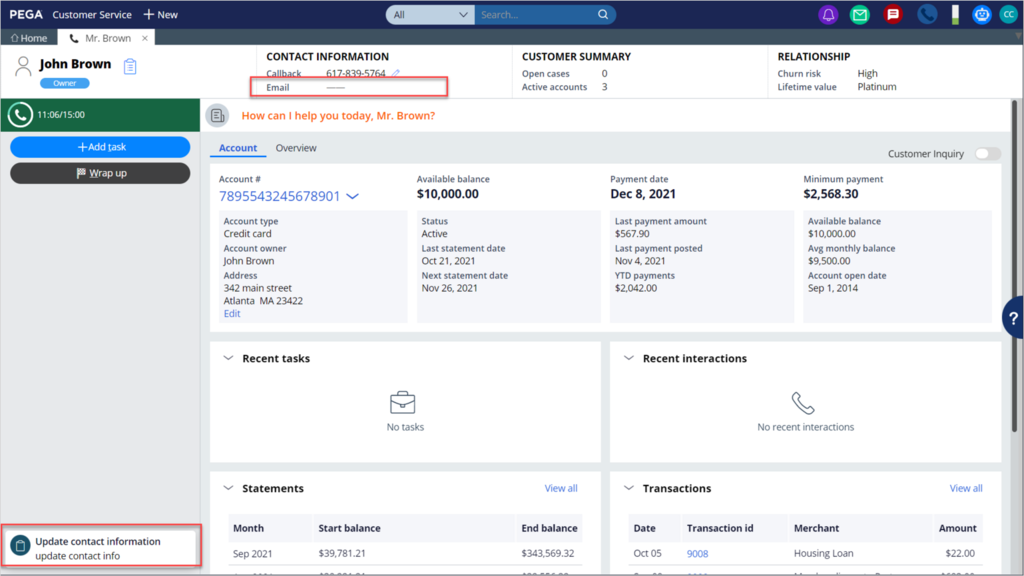Configuring business conditions
2 Tareas
5 minutos
Escenario
U+ Bank identifies that many customer accounts are without associated email or Facebook contact information. To ensure their client database is up to date, Customer Service Administrators decide to update customer contact information by using the Intelligent Guidance feature of Pega Customer Service™. U+ Bank wants its CSRs to suggest contact information updates when they interact with customers whose contact email or Facebook ID is missing. The bank wants the relevant service request type to display in the system as the next best action for the CSR to take.
As a Customer Service Administrator, create a new business condition to verify whether the customer is missing a contact email or Facebook ID.
Use the following credentials to log in to the exercise system:
| Role | User name | Password |
|---|---|---|
| Customer Service Administrator | CSAppAdmin | password123! |
| Customer Service Representative | cacsr | password123! |
Your assignment consists of the following tasks:
Task 1: Create a new business condition
Create a new business condition in App Studio with the following information:
|
Name |
Description |
|
Contact email or Facebook ID missing |
Contact information needs updating as email or Facebook account is missing. |
|
Condition number |
Context |
Property |
Operator |
Value |
|
1 |
.Contact |
|
is equal to |
"" |
|
2 |
.Contact |
Facebook ID |
is equal to |
"" |
Task 2: Configure the Intelligent Guidance feature for autopay enrollment
Set up the Intelligent Guidance feature to display Update contact information as the next best action for the CSR to take whenever the newly created business condition is true.
Task 3: Confirm your work
Initiate a demo call from John Brown, a customer whose contact email account is missing. Verify if Update contact information is displayed as a suggested action.
Recorrido del Reto
Confirme su trabajo
- Log in to the Interaction Portal with User name cacsr and Password password123!
- In the header of the Customer Service application , click New > Demo Screen Pops > Demo Pop - BROWN to launch the customer interaction.
- In the Incoming Web messaging conversation window, click Accept to initiate the customer interaction.
The Update contact information case suggestion is now displayed in the Next best action section of the screen. In the Contact Information section, you can see that John Brown's email information is missing from his account.
Disponible en la siguiente misión:
If you are having problems with your training, please review the Pega Academy Support FAQs.
¿Quiere ayudarnos a mejorar este contenido?