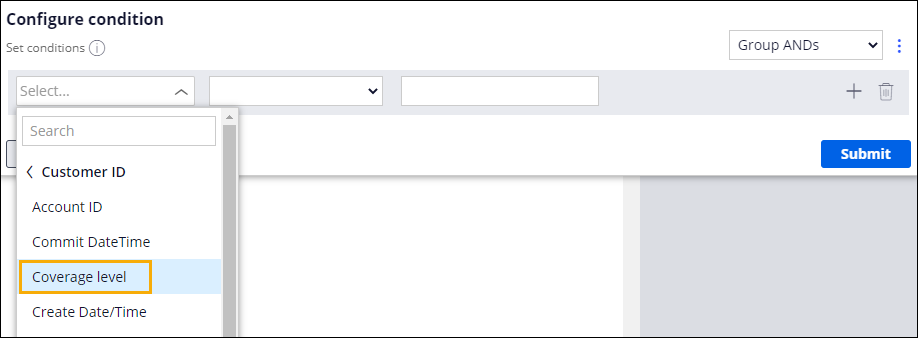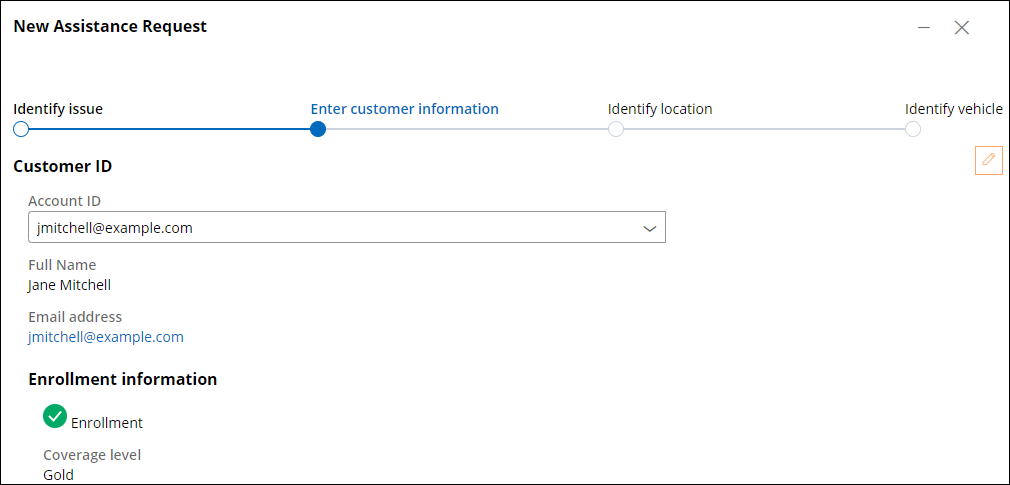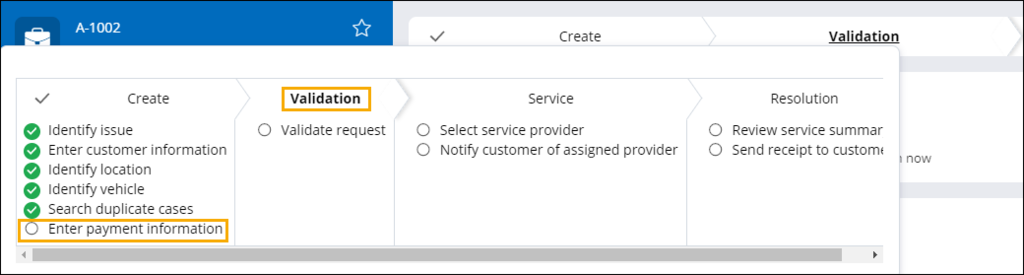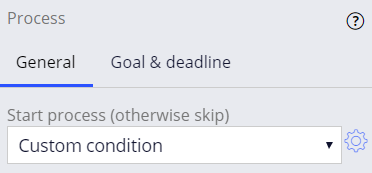
Skipping a process based on business context
1 Tarea
10 minutos
Escenario
Roadside assistance requests are covered for customers who have opted for the higher membership coverage level. Configure the Enter payment information and Invoice customer processes to start when the customer coverage level is not a Gold membership.
The following table provides the credentials you need to complete the challenge.
| Role | User name | Password |
|---|---|---|
| Application Developer | author@gogoroad | pega123! |
Nota: Your practice environment may support the completion of multiple challenges. As a result, the configuration shown in the challenge walkthrough may not match your environment exactly.
Recorrido del Reto
Tareas detalladas
1 Add start conditions to the Enter payment information and Invoice customer processes
- In the App Studio navigation pane, click Case types. Choose the Assistance Request case type to open the Assistance request case life cycle.
- In the Create stage, click the Enter payment information process.
- In the contextual properties pane on the right, in the Start process (otherwise skip) list, select Custom condition to display a Gear icon to the right of the drop-down.
- Click the Gear icon to display the Configure condition dialog box.
- In the Configure condition dialog box, in the Field list, select Fields > Customer ID > Coverage level.
Nota: You can search for the Coverage level field using the search field or by clicking Fields > Customer ID to display the list of fields in the Customer data object.
- In the Comparator list, select is not equal to.
- In the Value field, enter Gold to test whether the customer has selected the Gold coverage level.
- Click Submit to complete the configuration of the condition and return to the case life cycle.
- On the Resolution stage, click the Invoice customer process.
- Repeat steps 3-8 to add a custom condition to the Invoice customer process that starts the process only if the customer has not selected the Gold coverage level.
- Click Save to save your progress on the Assistance request workflow.
Confirme su trabajo
- Run a new instance of the Assistance request case type.
- Advance to the Enter customer information form.
- In the Enter customer information form, in the Customer ID field, enter jmitchell@example.com, which is associated with the Gold coverage level.
- Click outside the Customer ID field to display the customer information associated with the Customer ID.
- Advance the case past the Identify vehicle form. The Enter payment information process is skipped.
Tip: You can view where you are in the case life cycle by clicking a stage heading to see what step you are in, what steps you completed, and what steps you skipped. In the example below, you are on the Validation stage and skipped the Enter payment information process.
- In the Approval view, click Approve.
- Advance the case to complete the Service stage. The case is resolved after the Service stage is completed.
Disponible en la siguiente misión:
If you are having problems with your training, please review the Pega Academy Support FAQs.
¿Quiere ayudarnos a mejorar este contenido?