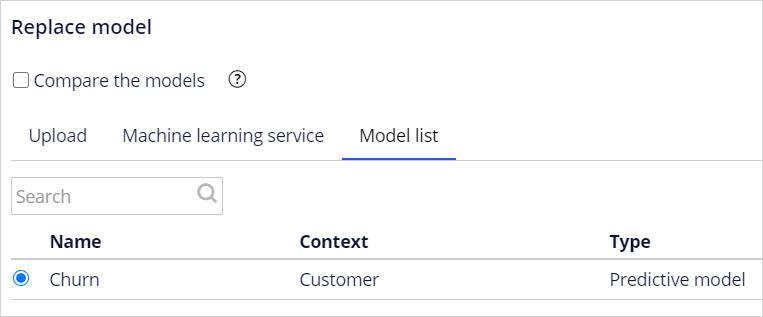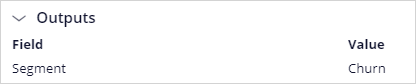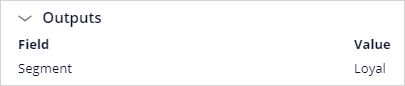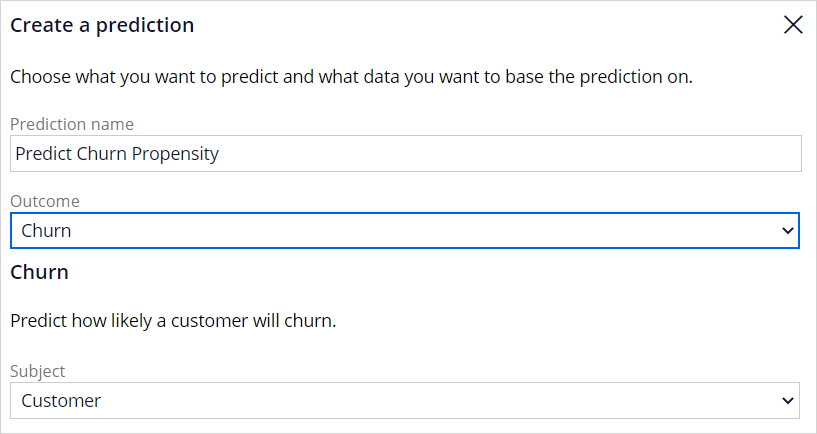
Creating a churn prediction
2 タスク
15 分
シナリオ
U+ Bank uses Pega Customer Decision Hub™ to personalize the credit card offer a customer is presented on their website. If a customer is eligible for multiple offers, artificial intelligence (AI) decides which offer to show.
To customers that are likely to leave the bank soon, the bank wants to make a proactive retention offer instead of a credit card offer. The bank has recorded historical churn data for its customer base, which a data scientist used to create a churn model. You create a prediction that is driven by the churn model.
Use the following credentials to log in to the exercise system:
| Role | User name | Password |
|---|---|---|
|
Data scientist |
DataScientist |
rules |
Your assignment consists of the following tasks:
Task 1: Create a new prediction
As a data scientist, create a new prediction to calculate churn risk.
Task 2: Replace the scorecard with the churn model in the new prediction
Replace the placeholder scorecard with the Churn model from the Model list in the new prediction.
Task 3: Confirm your work
Run the prediction with Troy and Barbara as the data source.
チャレンジ ウォークスルー
詳細なタスク
1 Create a new prediction
- Log in as a data scientist with user name DataScientist and password rules.
- In the navigation pane on the left, click Intelligence > Prediction Studio.
- In the upper right, click New.
- Ensure that Customer Decision Hub is selected, and then click Next.
- In the Prediction name field, enter Predict Churn Propensity.
- In the Outcome field, select Churn.
- In the Subject list, ensure that Customer is selected.
- Click Create.
- In the upper right, click Save.
2 Replace the scorecard with the churn model in the new prediction
- In the Models tab, click the More icon for the Predict Churn Propensity prediction.
- Click Replace model.
- Ensure that Model is selected, and then click Next.
- Clear the Compare the models check box.
- In the Model list tab, select the Churn model.
- Click Next.
- Click Replace.
- When the status of the Churn model changes to Ready for review, click Churn (M-1101).
- In the upper right, click Evaluate.
- Ensure that Approve candidate model and replace current active model is selected.
- In the Reason field, enter the appropriate information.
- Click Save.
- Confirm that the Churn model has replaced the placeholder scorecard as Active in the prediction.
作業の確認
- In the upper right, click Run.
- Select Troy as the data source.
- Click Run.
- Select Barbara as the data source.
- Click Run.
このモジュールは、下記のミッションにも含まれています。
If you are having problems with your training, please review the Pega Academy Support FAQs.