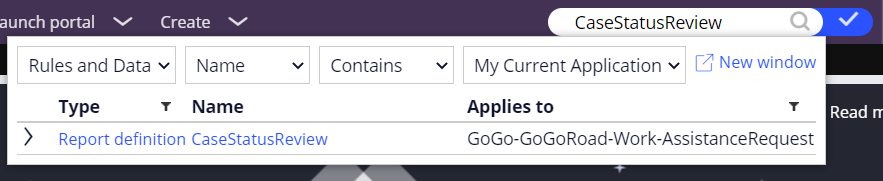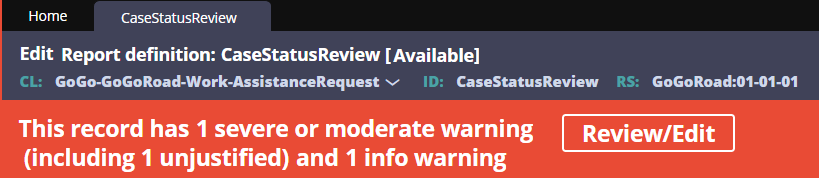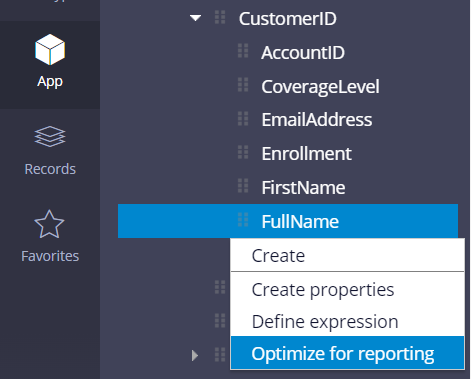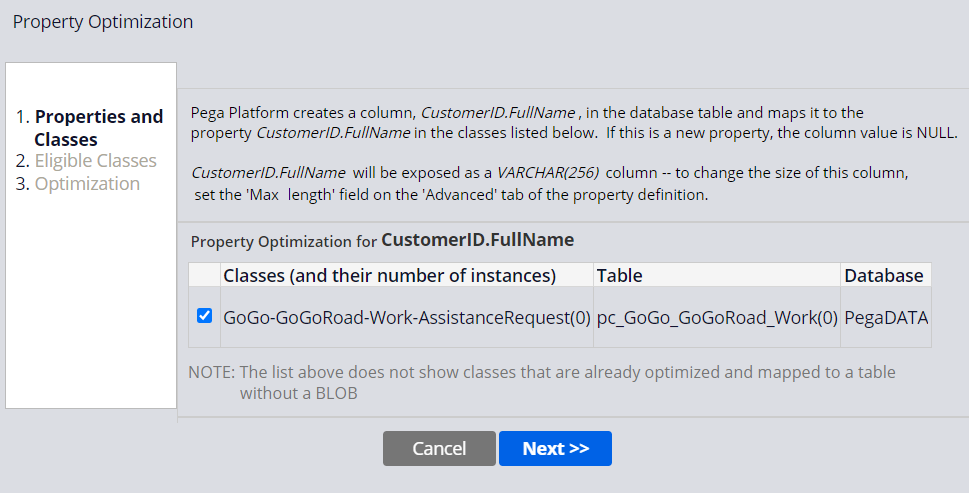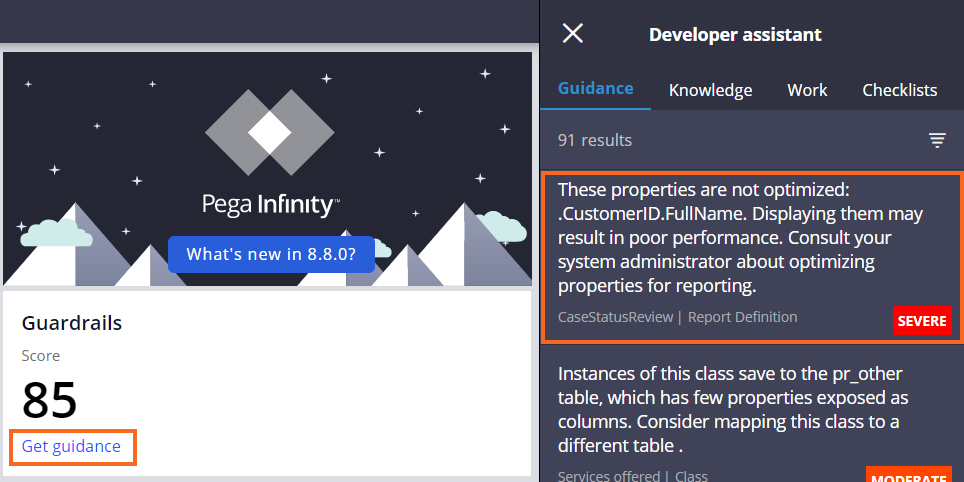
Monitoring the guardrail compliance score
2 タスク
10 分
シナリオ
The GoGoRoad application development team has completed and checked in their work for the day. You evaluate the quality of their work by viewing the application guardrails to identify the new rules that reduce the compliance score.
The following table provides the credentials you need to complete the challenge.
| Role | User name | Password |
|---|---|---|
| Application Developer | author@gogoroad | pega123! |
補足: Your practice environment may support the completion of multiple challenges. As a result, the configuration shown in the challenge walkthrough may not match your environment exactly.
チャレンジ ウォークスルー
詳細なタスク
1 Review application guardrails
- In the Pega Platform™ instance for the challenge, enter the following credentials:
- In the User name field, enter author@gogoroad.
- In the Password field, enter pega123!.
- In App Studio, on the Overview landing page, in the Guardrails section, note the guardrail score.
補足: The Guardrail score may vary from the image below.
- Click Get guidance to view the number of guardrail warnings and a description of each warning that lowers the compliance score on the Guidance tab of the Developer assistant tool.
By default, guardrail warnings are sorted from Severe to Informational. - Analyze the guardrail that affects the CaseStatusReview report definition.
- Switch to Dev Studio.
- In the upper-right corner of the application, in the search bar, enter and select CaseStatusReview.
- In the rule heading, click Review/Edit.
- In the Guardrail warnings dialog box, analyze the warnings that lower the compliance score.
- Click Cancel to close the dialog box.
2 Optimize a property for reporting
- In the navigation pane of Dev Studio, click App to open the App Explorer.
- In the GoGo-GoGoRoad-Work-AssistanceRequest class, expand Data Model > Property > CustomerID.
- Right-click FullName, and then select Optimize for reporting in the drop-down list to open the Property Optimization pane.
- In the Property Optimization pane, proceed through the steps by clicking Next in each view, and then click Finish to optimize the property.
- In the App Explorer, with Data Model > Property > CustomerID expanded, click FullName to open the property rule.
- Click Save to save the FullName property rule.
- On the CaseStatusReview tab, click to update the CaseStatusReview report definition rule.
Note the change in the warning banner: the severe warning is eliminated.
ヒント: In a development environment, review the rules that have severe warnings and reconfigure those rules or justify them if reconfiguration is not possible. In the exercise environment, leave the warnings for training purposes.
作業の確認
- In App Studio, refresh the Overview landing page, and then note the guardrail score increases.
- Click Get guidance, and then confirm that the CaseStatusReview warning is no longer displayed and that the number of warnings has decreased.
このチャレンジは、下記のモジュールで学習したことを実践するための内容です。
このモジュールは、下記のミッションにも含まれています。
If you are having problems with your training, please review the Pega Academy Support FAQs.