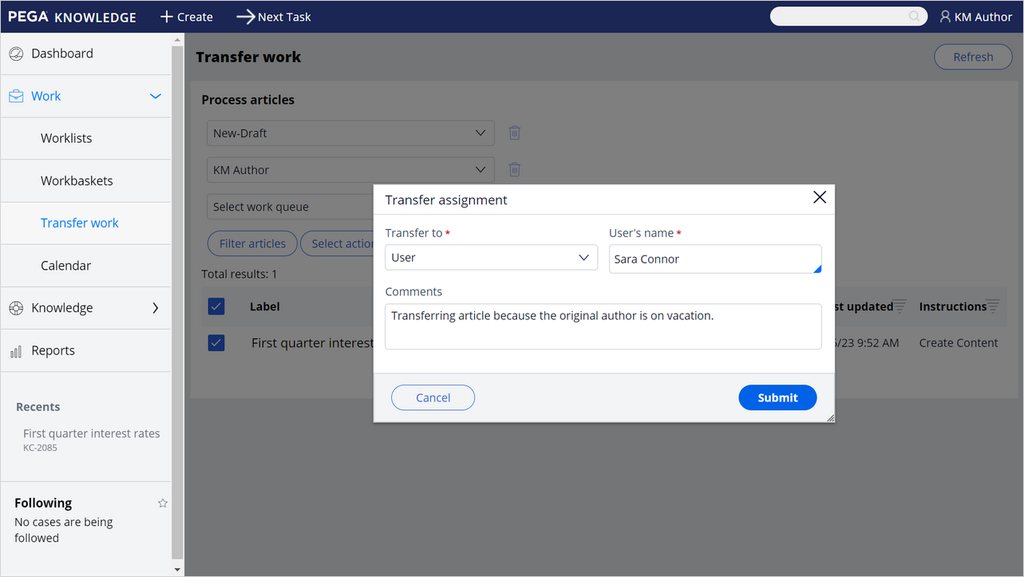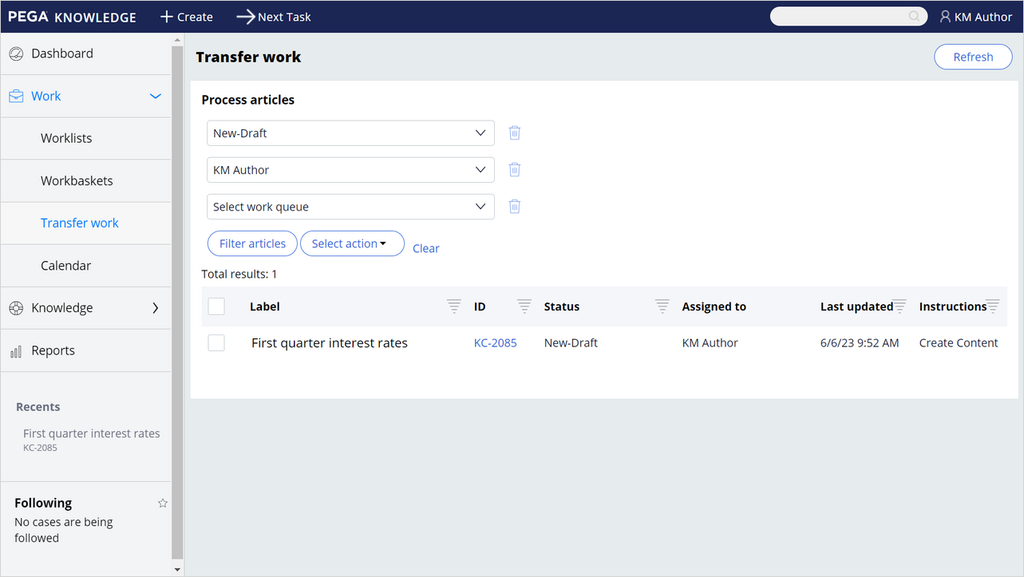
Transferring work
If you need to action an article that is currently assigned to a different user, you can use the KM Portal to transfer articles between users as needed. You can transfer the work to either a different user's worklist, to a team, or to a workbasket where it will be processed together with the other unassigned articles. To correctly transfer an article, follow the instructions presented in the next section.
Transferring between authors
- In the navigation pane of the Pega Knowledge portal, click Work>Transfer work.
- Select appropriate filters from the Status, Author, or Work queue dropdown lists.
Note: You don't need to apply all three filters to obtain a result every time you search for an article.
- Click Filter articles. The table will show the total number of results found that match the filters you selected.
- In the list of articles that match the filter criteria, locate the article that you want to transfer.
- Select the check box next to the article you want to transfer.
Note: You can transfer multiple articles at the same time.
- In the Select action dropdown list, click Transfer Assignment.
- In the Transfer to dropdown list, select User.
- In the User's name field, enter the name of the user to whom you want to transfer the article.
- Optional: To transfer to a Work Queue or team, select that option in the Transfer to dropdown. You must enter the Work queue name or team name instead of User's name.
Note: If you choose to transfer an article to a work queue, the article will be directed to a workbasket instead of the worklist of a particular user.
- Optional: In the Comments field, enter a brief comment explaining why you are transferring the article.
- Click Submit.
The article is now transferred to the worklist of the user you selected.
This Topic is available in the following Module:
If you are having problems with your training, please review the Pega Academy Support FAQs.
Want to help us improve this content?