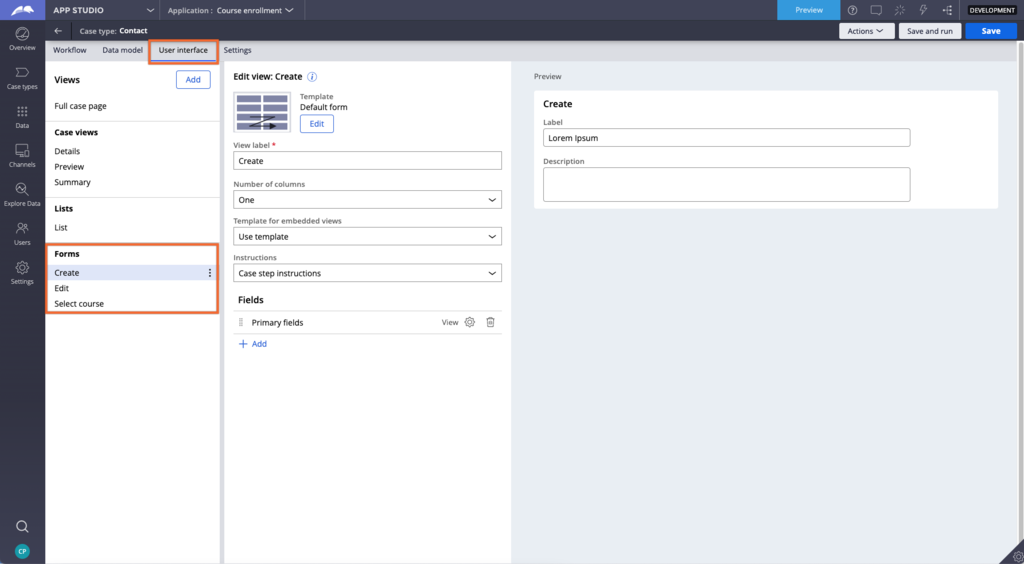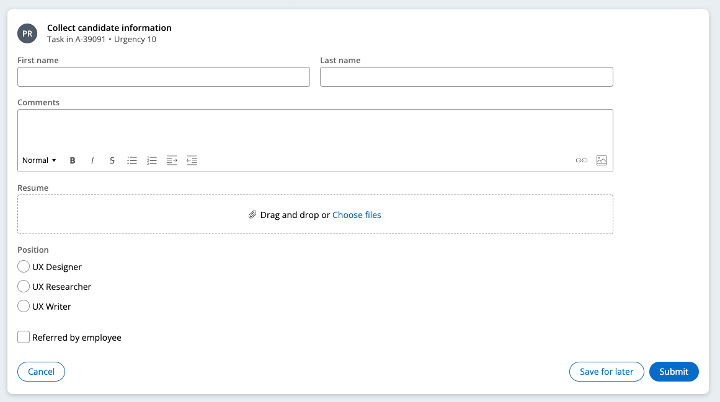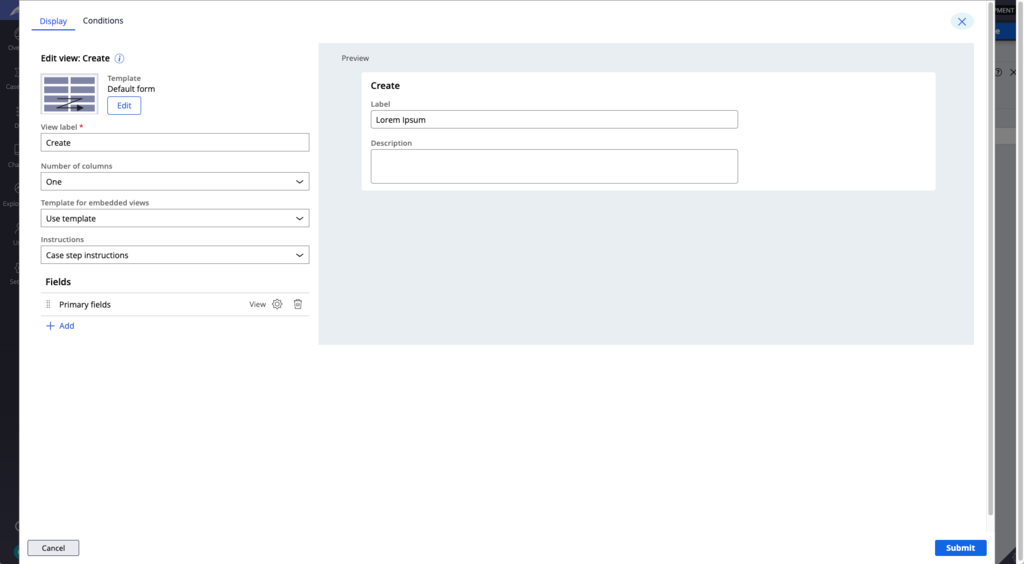
Configuring forms
You can use Constellation to configure forms based on the information that your users need to collect. You can configure forms in two ways: either on the Workflow tab of your Case, or on the User interface tab.
Configuring forms on the Workflow tab
- In App Studio, in your Case, click the Workflow tab.
- Click inside the Create step.
- In the pane on the right, click Configure view.
- On the Display tab, edit the details of your form.
Configuring forms on the User interface tab
- In App Studio, in your Case, click the User interface tab.
- In the, click Create or Edit to create a new form or edit an existing form.
Configuring form layout
When you configure a form layout, you set the number of columns that the form will have. Forms in Constellation can have from one to three columns, but a two-column layout is recommended for most use cases.
The fields that you include in the form auto-adjust their size and width depending on prescribed design rules. For example, in a two-column form template, inputs such as Single line text and Currency take up only one column. Wider inputs, or inputs that can be any height, such as a Rich Text Editor, Text area, Radio group, Checkbox, Booleans, and Attachments, span two columns. This increases usability and ensures that tabbing takes users from left to right, instead of top to bottom.
The following image shows a default form template that adjusts layout based on input type:
Additionally, regardless of the number of columns you select, the system displays all inputs as a single column when the display is small enough, such as when using a mobile device or when using the zoom function.
Check your knowledge with the following interaction:
This Topic is available in the following Module:
If you are having problems with your training, please review the Pega Academy Support FAQs.
¿Quiere ayudarnos a mejorar este contenido?