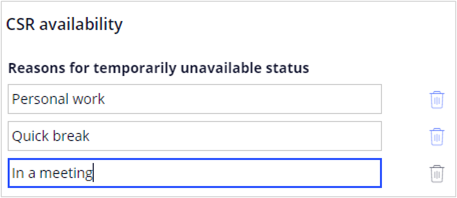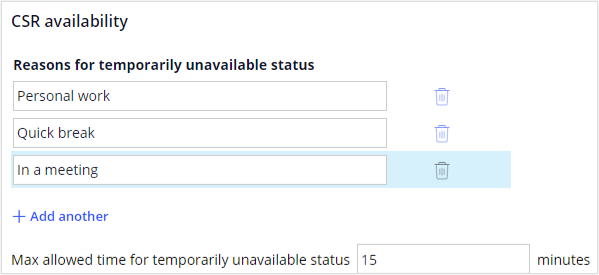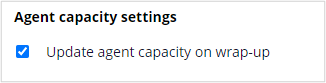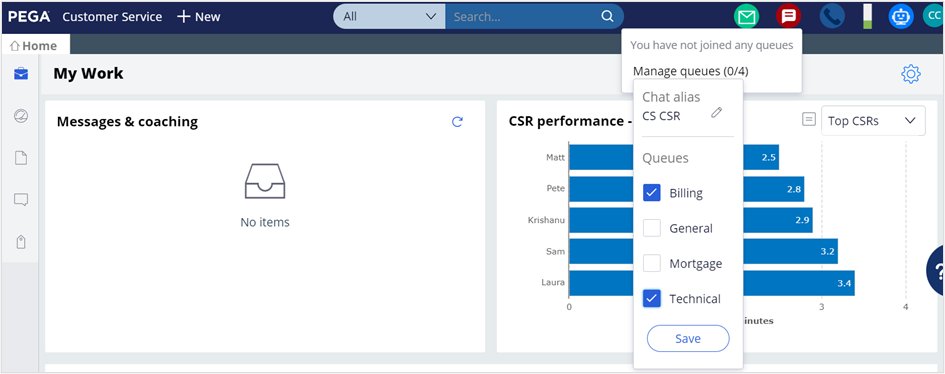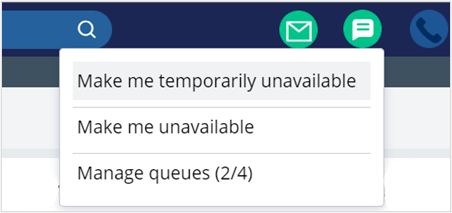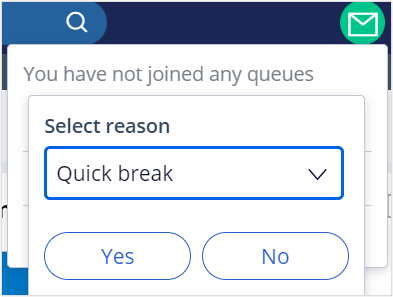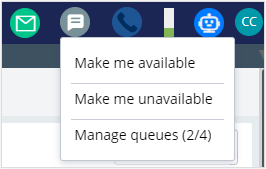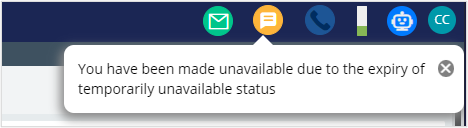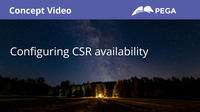
Configuring CSR availability
Pega Customer Service has three statuses available for CSRs: Make me available, Make me unavailable, and Make me temporarily unavailable.
Video
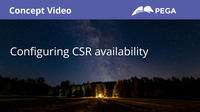
Transcript
This demonstration shows you how CSRs can mark themselves as temporarily unavailable when they step away from their workstation for a short duration.
Consider a scenario in which Myco, a telecommunication company, wants its CSRs to mark themselves as temporarily unavailable when they need a quick break or have mandatory meetings, so that customers can know the status of CSRs. This feature helps the company to keep queues open instead of just shutting down support for customers when CSRs have stepped away temporarily.
To implement the business scenario, log in to App Studio, and then click Settings > Chat and messaging. In the list of chat and messaging settings, click CSR availability to configure temporarily unavailable status.
In the scenario, the company wants to keep their customers up to date about the status of CSRs by configuring the reasons as Quick break, and In a meeting for the CSR unavailability. So, click Add another to add those two reasons.
You can now enter the unit of time in minutes in the Max allowed time for temporary unavailable status field to configure the maximum allowed time for the temporary unavailable status.
Let us keep the default time, i.e. 15 minutes. After the default time expires, if the CSR has still not returned, the status of the CSR becomes Unavailable automatically and remains unavailable until the CSR explicitly sets the status to available.
Finally, select the Update agent capacity on wrap-up checkbox to update the capacity or workload for a CSR after the CSR wraps up a conversation, instead of updating the capacity of the CSR after ending the chat.
By default, this option remains inactive. When you enable this option, CSRs do not receive new chat requests until they wrap up an entire conversation.
Save the changes, and then log off from App studio.
Now, log in to the Interaction Portal as a Customer Service Representative, and then in the header, click the Chat icon to make the agent available for the Billing and Technical queues.
Select the Make me temporarily unavailable option to make the agent temporarily unavailable for the reason, Quick break.
Select the Quick break option from the list.
You can observe that the color of the chat icon changes to grey. The agent can mark himself as available within the defined time to remain in the temporarily available status. If not, the CSR's status becomes unavailable automatically.
You have reached the end of this demo. What did it show you?
- How CSRs can mark themselves as temporarily unavailable when they step away from their workstation for a short duration.
This Topic is available in the following Module:
Want to help us improve this content?