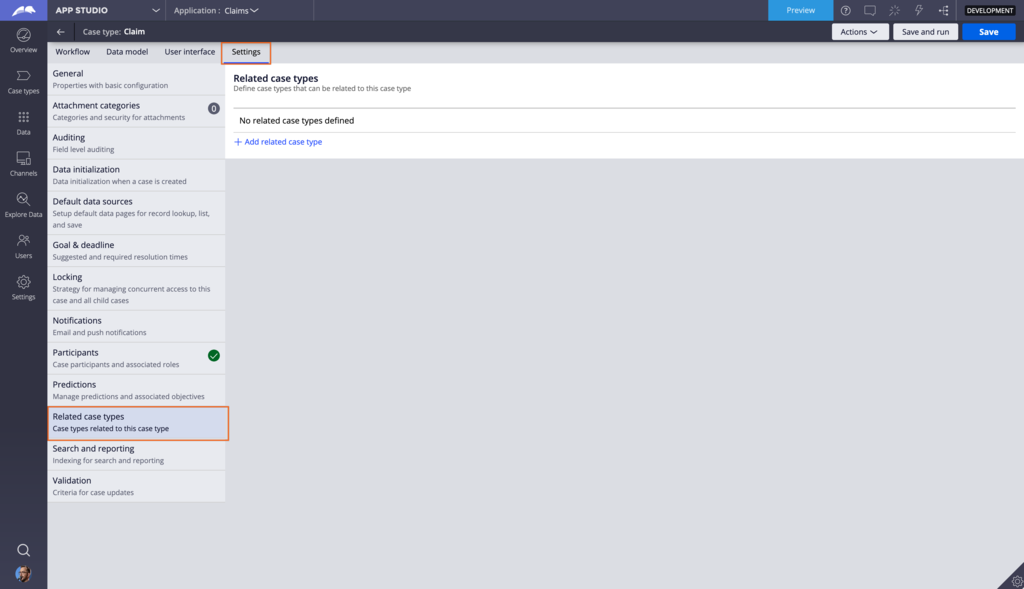
Configuring utilities
Case utilities are modular widgets that provide quick access to data or resources that support a user's workflow at any time and in any part of a Case.
As with Case tabs, you configure Case utilities on the User interface tab, in the pane.
By default, new Cases have the following utilities enabled by default:
-
Attachments – link key assets and URLs to a Case
-
Followers – other users can follow a Case and see key updates on status, conversations, and more
In addition to these default utilities, you can add other, out-of-the-box utilities to your application. Some of these additional utilities include:
-
Stakeholders – set key members that are interested in a Case’s outcome or progress. Stakeholders might or might not be assigned to Case Assignments themselves
-
Tags – add custom labels to a Case to report on it later
-
Related cases – create ad-hoc relationships to other Cases that might not otherwise be related in a default workflow
To add the Related cases utility to a Case, you must first enable a connection to each related Case. You enable connections on the Settings tab of each related Case by clicking the Related case types tab, as in the following figure:
Check your knowledge with the following interaction:
This Topic is available in the following Module:
If you are having problems with your training, please review the Pega Academy Support FAQs.
Want to help us improve this content?
