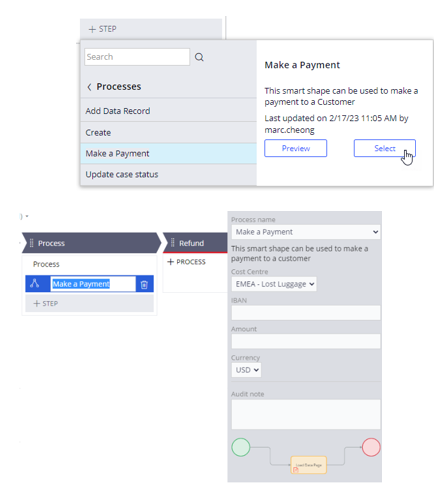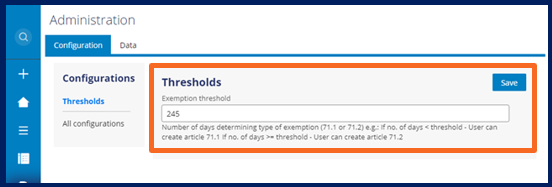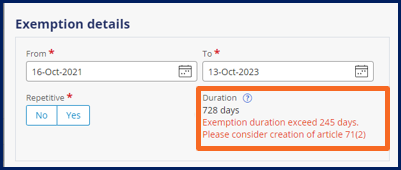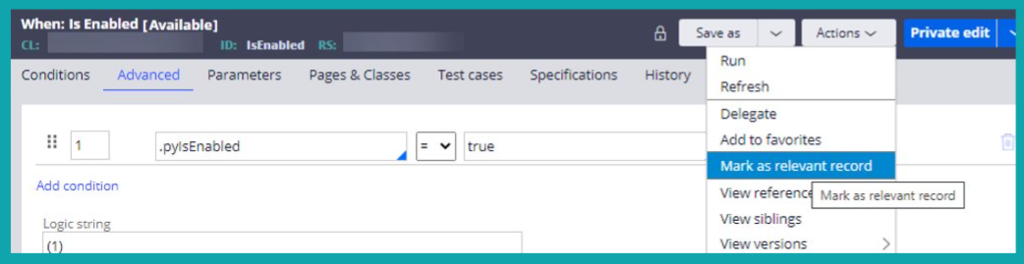
Relevant records and Configuration Sets for interoperability
Relevant records enable interoperability of studios in Pega Platform™, and Configuration Sets empower business users.
More about relevant records
Relevant records allow you to build powerful processes, automation, and actions in Dev Studio, and then assemble them in App Studio. Relevant records are the key to marking rules as reusable in App Studio. Relevant records describe the rules that refine the behavior, presentation, and definition of a case type or data type.
You use the Mark as relevant record option in the menu of Dev Studio, as shown in the following figure, to enable consumption of prebuilt functionality in App Studio:
The following table describes examples of relevant records:
| Record | Description |
|---|---|
| Relevant Processes | Repeat the same steps in multiple Case Types, call an integration, or run through a similar set of assignments. |
| Relevant user actions | Access the same actions or screens at multiple points in a process or across multiple processes. |
| Relevant When Rules | Add complex decisions to enable alternate paths like skipping stages, performing advanced routing, or in expressions. |
| Relevant SLAs | Reuse a common Service-Level Agreement (SLA) with a fixed deadline calculation and perform a corresponding activity on reaching the deadline. |
| Relevant correspondence | Send common automated notifications to an operator or case participant. |
| Relevant Data Transforms | Apply sophisticated business Rules or manipulate inbound or outbound data in a predefined manner. |
| Relevant Smart Shapes | Add parameterization to a relevant process to solve complex problems for your specific case. |
Relevant record example
The following figure shows an example of a Make a Payment Process. An organization wants the application to send a payment to an International Bank Account Number for any amount and in any currency. The Low-Code Developer creates uses the following components to build the Process:
- Process
- Data Page
- Flow Action
- Views/Sections
- Data
- Data Transform
When the Process is complete, a Low-Code Practitioner includes the Make a Payment Process in the customer journey. When users interact with the Case, the system prompts users to collect the necessary details to make the payment.
In the following image, click the + icons to learn more about the steps to build and assemble this example:
The following figure shows how the Make a Payment Process is displayed as a Smart Shape when users add it to the Case Life Cycle:
Configuration Sets
With Configuration Sets, users of your application are able to change application settings at run time. As a result, users can adjust an application to their business needs in a no-code way. This feature is similar to Rule delegation, which has been a Pega Platform feature for many years. Configuration Sets is a newer feature which was introduced in Pega Platform version 8.6, and recent releases have included further enhancements.
Configuration Sets are more powerful than Rule delegation and provide additional benefits for application authors and business users.
For application authors, Configuration Sets provide the following benefits:
- A low code way of configuring in "one place" with App Studio.
- Provide users with a form of different options to configure a whole feature.
- Easier and better technical control.
For business users of the production application, Configuration Sets provide the following benefits:
- A new Administration landing page
- Ability to update the configuration values without having authoring access, providing a more easily upgradeable, configurable application
Configuration Set example
Business users can apply Configuration Sets to change a threshold value for a date range.
On the Administration landing page, a business user with administration privilege sets the value in the Exemption threshold field to 245 days, as shown in the following figure:
In the application in the Exemption details section, you can see that the date exceeded the 245 day-threshold. The Exemption threshold Configuration Set drives this business Rule and displays the warning to the user, as shown in the following figure:
For more information, see Creating a configuration set.
Check your knowledge with the following interaction:
This Topic is available in the following Module:
If you are having problems with your training, please review the Pega Academy Support FAQs.
Want to help us improve this content?