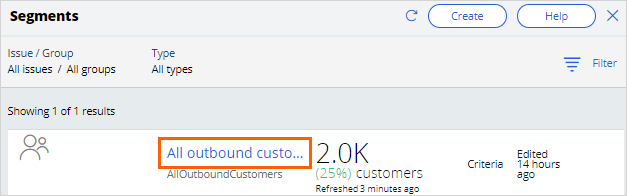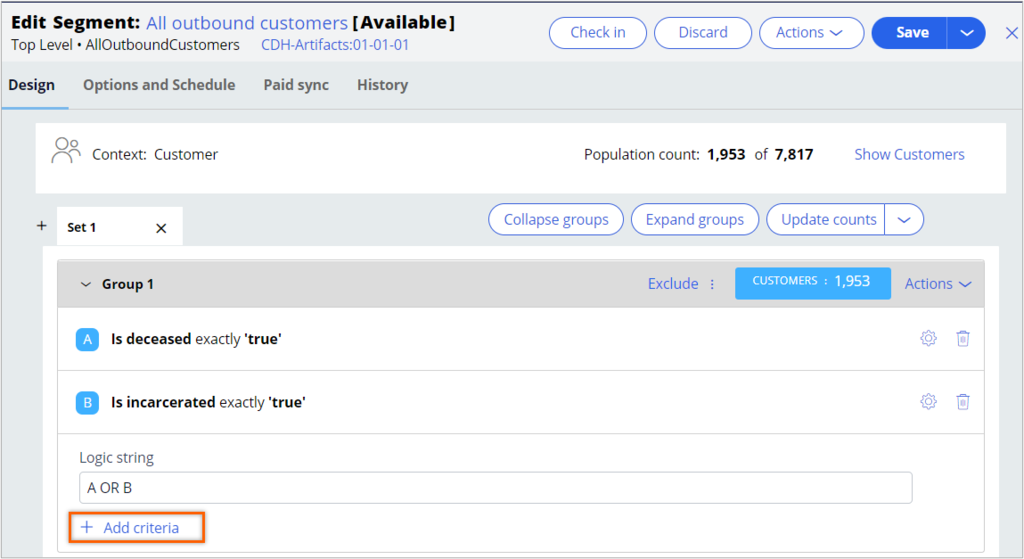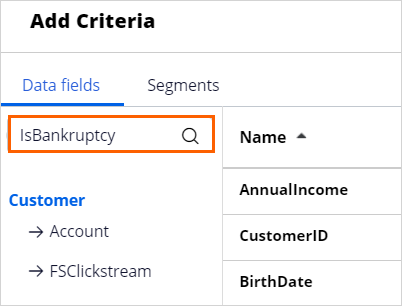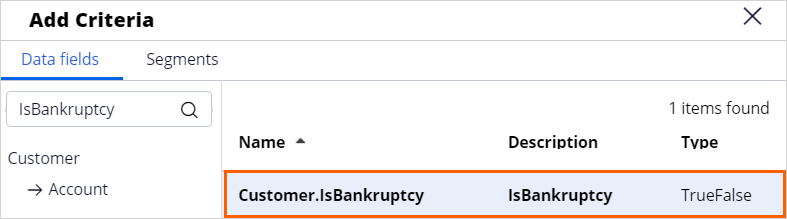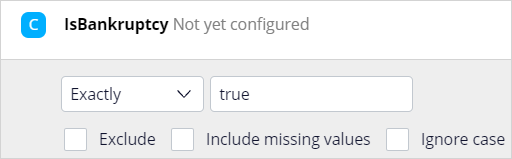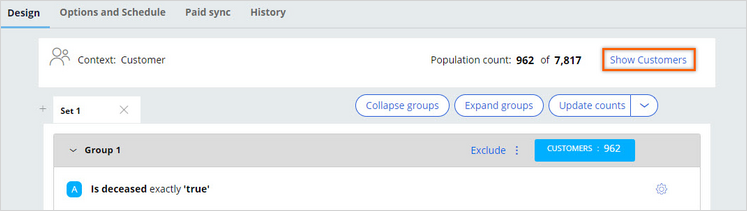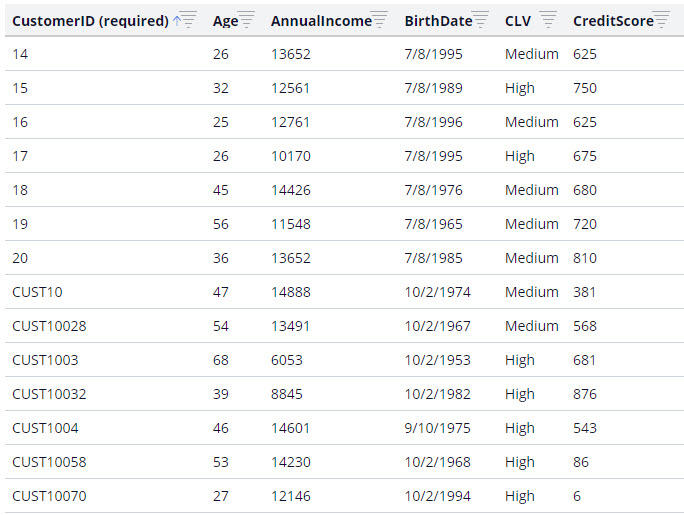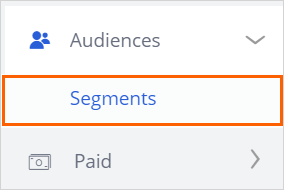
Defining the starting population
3 Tareas
10 minutos
Escenario
U+ Bank, a retail bank, wants to use the always-on outbound approach to send promotional emails to qualified customers. For the starting population of the outbound schedule, the bank uses a segment that excludes all customers who are either deceased or incarcerated.
Now, the bank wants to add one more criterion to the existing segment, to exclude customers who are bankrupt.
Use the following credentials to log in to the exercise system:
| Role | User name | Password |
|---|---|---|
| Decisioning Architect | DecisioningArchitect | rules |
Your assignment consists of the following tasks:
Task 1: Verify the customer count in All outbound customers segment
In the Audience > Segments tab, click the All outbound customers segment to view the customer count.
Task 2: Add the new segment criterion and run the segment
In the Customers to be excluded criteria group, define the new criterion to exclude customers who are bankrupt.
Nota: The customer bankruptcy criterion is driven by the IsBankruptcy property.
Task 3: Verify the results of the modified segment
In the All mailable customers segment, click Show Customers to preview the list of customers selected for the segment.
Recorrido del Reto
Tareas detalladas
1 Verify the customer count in All outbound customers segment
- On the exercise system landing page, click Pega CRM suite.
- Log in to Customer Decision Hub as the Decisioning Architect:
- In the User name field, enter DecisioningArchitect.
- In the Password field, enter rules.
- In the navigation pane on the left, click Audiences > Segments.
- On the Segments landing page, click the All outbound customers segment.
Nota: The All outbound customers segment is configured with two criteria. There are 7817 customers, of which 1952 customers fulfill the criteria.
2 Add the new segment criterion to the Customers to be excluded criteria group
- On the All outbound customers page, click Check out to make changes.
- In the Customers to be excluded criteria group, click Add criteria.
- In the Add Criteria window, on the Data fields tab, in the search box on the left, enter Isbankruptcy and press the Enter key or click the search icon.
- In the list of results, click the Customer.IsBankruptcy data field.
- Click Apply.
- In the IsBankruptcy criterion, select Exactly from the drop-down list.
- In the text box on the right, enter true.
- Update the Logic string to A OR B OR C.
- Click Check in to add check-in comments and save the changes.
- Click Run to run the segment.
- Click Confirm and wait until the run completes.
When the run completes, the Customers to be excluded count is updated. There are 961 customers who are selected to receive an email.
3 Verify the results of the modified segment
- Click Show Customers to preview the list of customers selected for the segment.
Este Reto es para practicar lo aprendido en las siguientes Módulos:
Disponible en la siguiente misión:
If you are having problems with your training, please review the Pega Academy Support FAQs.
¿Quiere ayudarnos a mejorar este contenido?