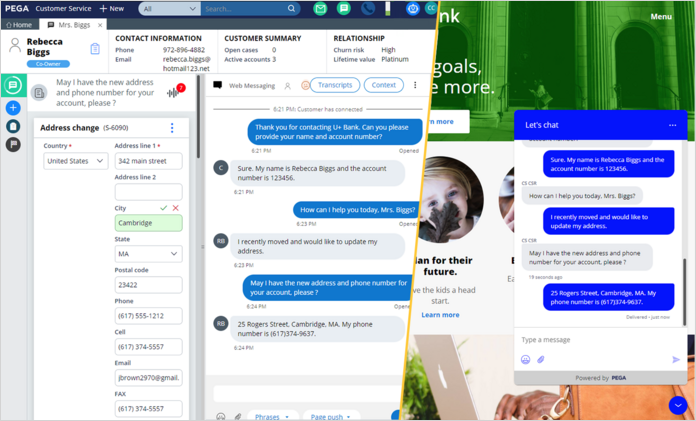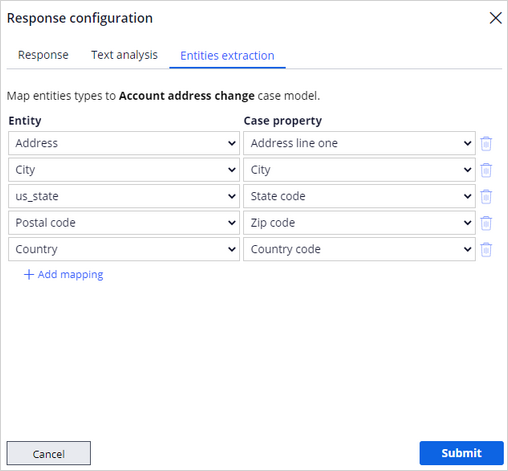
Configuring a form autofill
Messaging AI detects entities from the conversation, and then populates the corresponding fields in the case type. CSRs can approve Messaging AI suggestions or overwrite the fields as appropriate before submitting the request. This feature improves the productivity of CSRs by automating labor-intensive, repetitive work.
Video
Transcript
This demonstration shows how to configure a form autofill.
Consider the following scenario: A customer calls to provide a new address for their account. The expected outcome is that Messaging AI extracts the address entities such as city, state, ZIP Code, country and then fills the corresponding fields in the Address change form.
To achieve this outcome, you map the entities commonly found in a customer address to the case properties in the Account Address Change form.
Navigate to the Configuration tab of your Digital Messaging interface to view the suggested cases.
Select the Account Address Change configuration, and then click the Entities extraction tab.
Map the address entities to the appropriate case properties.
Submit the changes.
Save the channel configuration.
Test the new case and learn how form autofill works with a live call by considering the following scenario:
A CSR logs in to the Interaction Portal to handle inquiries about account-related requests. He receives an incoming call from a customer. The CSR accepts the call, and then asks for the name and account number of the customer.
The customer enters her name and account number in the chat window.
The CSR searches for the account number, and then finds the customer account. The CSR asks her how he can help.
Mrs. Biggs types in the chat window, "I recently moved and would like to update my address."
The CSR sees that the Interaction Portal suggests the Account address change case. He opens the case, which displays the address change form. The CSR asks for the address information. Mrs. Biggs provides her new address.
Messaging AI detects the address entities, and then adds them to the form. All entities are available to the CSR in the entity list.
The CSR completes the address change form.
You have reached the end of this demo. You have learned:
- How to configure a form autofill.
This Topic is available in the following Module:
If you are having problems with your training, please review the Pega Academy Support FAQs.
¿Quiere ayudarnos a mejorar este contenido?