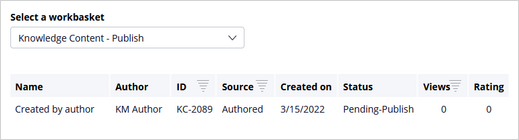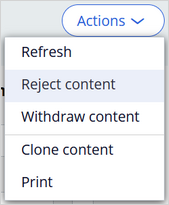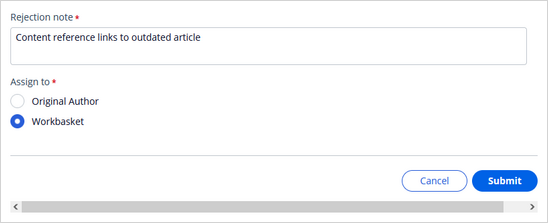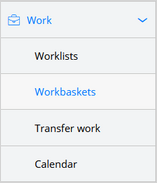
Publishing approved content
In Pega Knowledge, following content approval in the Approval stage, your content is ready for final review before publication. Publishers can also reject the content and route it back to the original author or the Knowledge Content – Drafts workbasket in the Creation/Draft stage.
Nota: Only users with the Publisher role can publish content.
Publishing content
- Log in to the Pega Knowledge portal as a Publisher.
- Click Work > Workbaskets.
Nota: Pega Knowledge routes all the content that is pending publication to the Knowledge Content – Publish workbasket.
- In the list of workbasket items, find the desired content, and then click it to view it in edit mode.
- Optional: Validate the content and edit it if necessary.
You can change all attributes of the content, including the Content body, or approve it without changes.Nota: For more information about the content attributes, see Creating content.
- Save and publish approved content with a Pending-Publish status:
- In the lower-right corner, click Publish.
The content status changes to Resolved-Published.
If the Author selected Upon approval from the Publication list in the Schedule settings , the content becomes available within a few minutes.
If the Author selected At selected time from the Publication list, the content becomes available at the specified date and time.
The Pega search engine indexes the content It remains in the Publication stage until an approver or publisher archives it. The content is available within a few minutes.
Rejecting approved content
- In upper-right corner of the Pega Knowledge portal, click Actions > Reject content.
- In the Rejection note text box, enter a reason for rejection or any action items or edits necessary to the content before approval can occur.
- Route the content to one of the following areas:
- The worklist of the original author
- The shared Knowledge Content – Drafts workbasket.
- Click Submit.
The content returns to the Creation/ Draft stage with a Pending-DraftRejected status. After the author corrects the content issues, Authors can return content to the Approval stage with a Pending-Approval status by addressing the content issues, and the clicking Submit under the body of the content. Approvers then advance the content once again to the Publication stage with a status of Pending-Publish.
This Topic is available in the following Module:
If you are having problems with your training, please review the Pega Academy Support FAQs.
¿Quiere ayudarnos a mejorar este contenido?