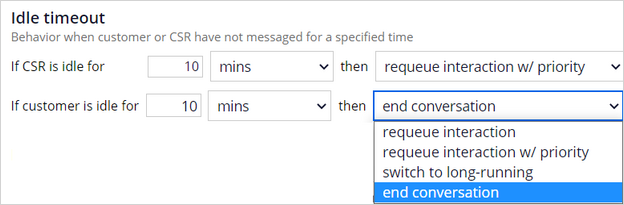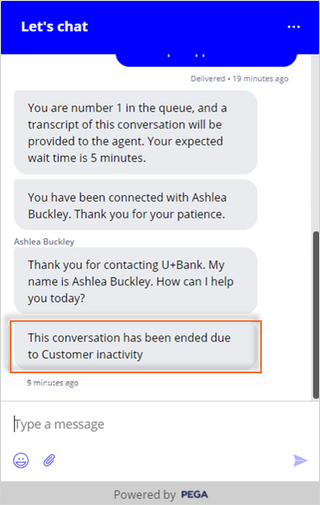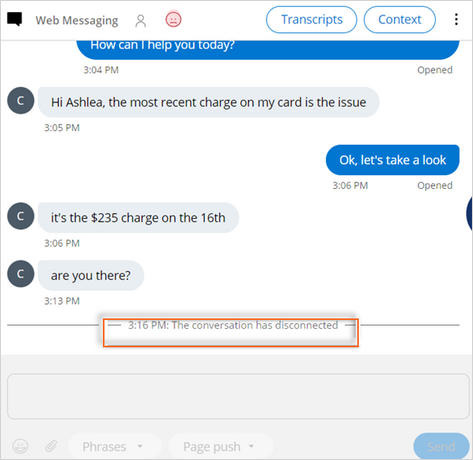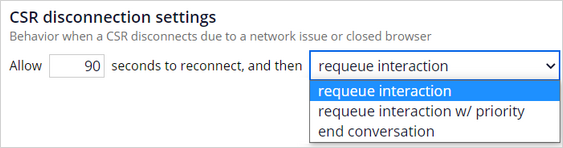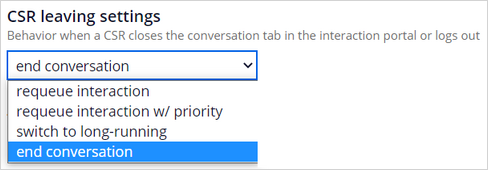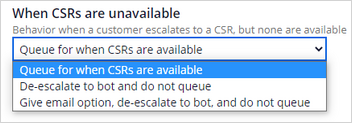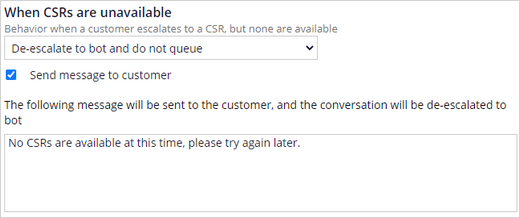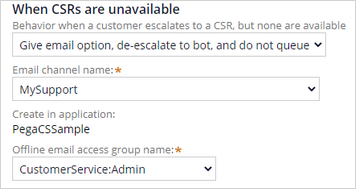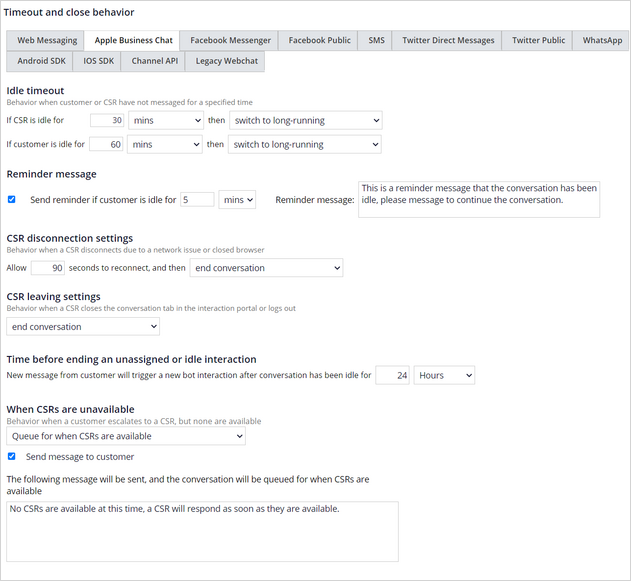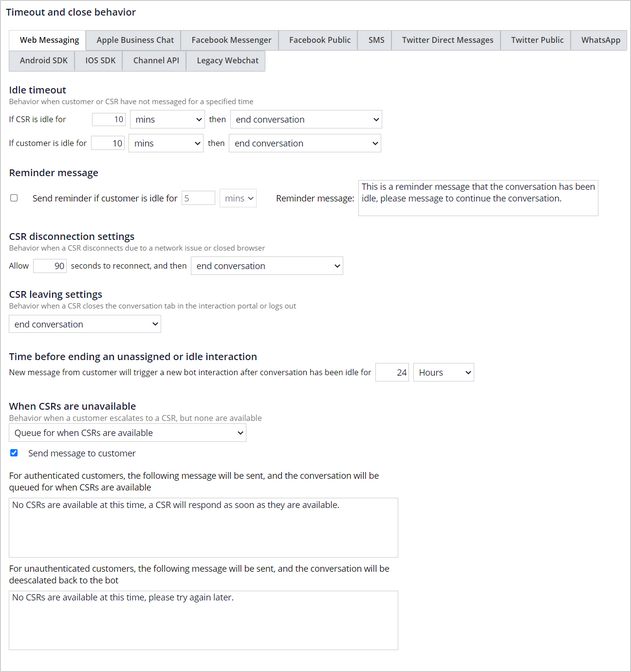
Timeout and close behavior
You can set timeouts that determine the behavior of a chat or messaging conversation when the following events occur:
- The customer or customer service representative (CSR) has not sent a message for a specified time. This enables:
- CSRs to handle a different request rather than waiting for a customer to respond.
- Customers to move on to the next available agent rather than waiting for the current agent who seems to be no longer connected.
- A CSR disconnects due to a network issue or closed browser. In this case, as an admin, you can provide as little interruption to the customer as possible.
- A CSR resolves the interaction. In this case, as an admin, you can allow the CSR to move on to the next customer.
Configuring timeout behaviors
U+ Bank, a retail bank, wants to set timeout behaviors for their supported channels to ensure that they answer customer requests in a timely manner.
The U+ Bank uses three messaging channels: Web Messaging, Apple Business Chat, and SMS.
Web messaging channel
For Web Messaging, U+ Bank wants to set the following idle time behaviors:
- When a customer or CSR has not sent a message, the conversation is considered idle.
- When a CSR is idle for 10 minutes, the interaction continues with the first available CSR.
- When a customer is idle for 10 minutes, the conversation is closed.
To set idle time behaviors, in the navigation pane of App Studio, click Settings > Chat and Messaging, and then clicking the Timeout and close behavior section.
The Timeout and close behavior section contains the settings for all the Digital Messaging channels.
Idle timeout
Idle timeout is the behavior when a customer or a CSR have not messaged for a specified time.
Select a timeout behavior from the drop-down list to determine what happens when the CSR or Customer is idle for the specified time:
- Requeue interaction: The system queues the conversation first, to route a request to any agent. The Requeue interaction option requeues the conversation after the timeout, and then routes the conversation on a first in, first out basis.
- Requeue interaction with priority: Gives the conversation priority to be requeued before queuing or requeuing any new interaction.
- End conversation (default): Closes the conversation.
- Switch to long-running: If a conversation is set to long running, then whenever a customer sends any message, the system queues the conversation for routing.
For example, as an admin, set the Idle timeout to 10 minutes and the associated action to Requeue interaction w/ priority for the CSR, and set the Idle timeout to 10 minutes for the customer, after which the systems ends the conversation.
Idle timeout saves the customer's time by reconnecting the customer to the next available agent, and saves the CSRs' time by handling the next customer's request.
When the customer is idle for 10 minutes, the customer sees the following message:
The CSR sees a similar message. The chat session ends, but the customer interaction is still displayed. The CSR can then click the Wrap-up icon to close the interaction.
Reminder message
The Reminder message is the message that the system sends the customer to warn them that they have been idle for a certain time.
Select the Send a reminder if customer is idle for checkbox and specify a time, to send a reminder message to the customer when they have been idle:
Reminder messages help lessen the risk of a conversation ending, and save time.
CSR disconnection settings
To ensure that the customer conversation continues when the CSR disconnects due to a network issue, or closes the browser before completing the conversation, you can set the disconnect timeout to reconnect the conversation again. For example, allow 90 seconds to reconnect, and then requeue the interaction.
Nota: After a conversation time out, a new message from the customer triggers a new chatbot interaction.
CSR disconnection settings allow the CSR to reconnect under difficult circumstances or after interruptions, and ensure that the conversation continues.
CSR leaving settings
You use the CSR leaving settings to configure the behavior when a CSR closes the conversation tab in the interaction portal or logs out of the system.
CSR leaving settings allow the CSR to assist the customers better by either requeuing the interaction or resolving the customer request without long hold times.
Nota: The default value for Web Messaging and all private Digital Messaging channels except Facebook Messenger is end conversation.
In Facebook Messenger, when the CSR closes a conversation tab or logs out, the default value is switch to long-running.
In Facebook Messenger, when the CSR closes a conversation tab or logs out, the default value is switch to long-running.
Time before ending an unassigned or idle interaction
A new message from the customer will trigger a new bot interaction after the conversation is idle for the specified amount of time. The default idle time is 24 hours.
Use the Time before ending an unassigned or idle interaction setting to provide a good customer experience, even after a long hold time.
When CSRs are unavailable
CSRs who mark themselves as unavailable will no longer remain part of a queue. When there are no CSRs available to respond to a customer, you can configure the chat server behavior with one of the following options:
Queue for when CSRs are available: The system sends the customer request to a queue to ensure that a CSR can respond to a customer when the CSR is available. When you select this option, the system displays the Send message to customer checkbox. When you select this checkbox, the system displays two text areas to send messages to the: Authenticated customers and Unauthenticated customers.
For authenticated customers, the system sends a message that you set and then queues the conversation for when CSRs are available again.
For unauthenticated customers, the system sends the message that you set, and de-escalates the conversation back to the bot.
De-escalate to bot and do not queue: The system de-escalates the customer request to a bot and does not queue the request to the CSR. The system then displays the Send message to customer checkbox. When you select this checkbox, the system displays a text field for you to enter a message to the customer, as in the following figure:
Give email option, de-escalate to bot, and do not queue: Select an email channel and email access group name so that CSRs can respond to the customer by email when the CSR is available again. This option also allows the system to de-escalate the customer request to a bot and does not queue the request to the CSR.
Nota: The system displays the default value of Pega Customer Service for the Create in application field.
Apple Business Chat and SMS channels
For the other messaging channels, Apple Business Chat and SMS, U+ Bank wants to provide the same settings, with one exception.
For the idle timeout, if a customer is idle for one hour, U+ Bank wants to keep the conversation available. With these messaging channels, conversations can be ongoing, and not necessarily in real-time.
If the CSR is idle for 30 minutes, the same CSR should maintain the conversation.
To meet this goal, you set the customer timeout to one hour and the associated action to Switch to long running. You set the CSR timeout to 30 minutes and the associated action to Switch to long running, as in the following figure:
This topic has concluded. You learned:
- How to set timeouts to control the behavior of Web Messaging, Apple Business Chat, and SMS channels.
This Topic is available in the following Modules:
If you are having problems with your training, please review the Pega Academy Support FAQs.
¿Quiere ayudarnos a mejorar este contenido?